How to Restore Bookmarks in Safari
This guide will show you how to import your Safari bookmarks by restoring them from a local backup file. This guide assumes that you have already exported your bookmarks from Safari to a local backup file. If you haven't, here is our guide for exporting bookmarks in Safari. Here is a step-by-step guide for importing bookmarks in Safari:
- Open Safari.
- In the menu bar, click File → Import Browsing Data from File or Folder.
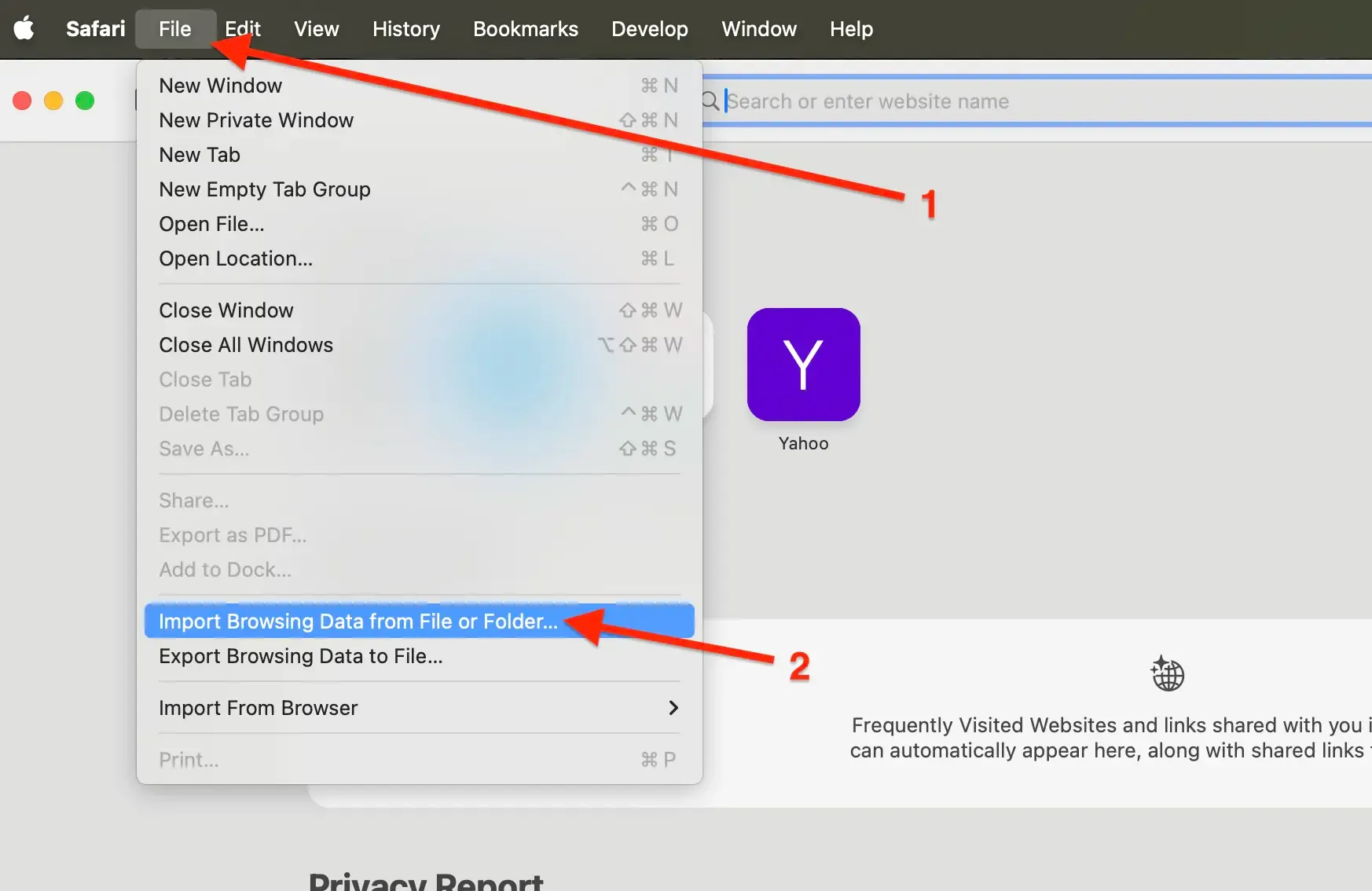
- Click Choose File or Folder....
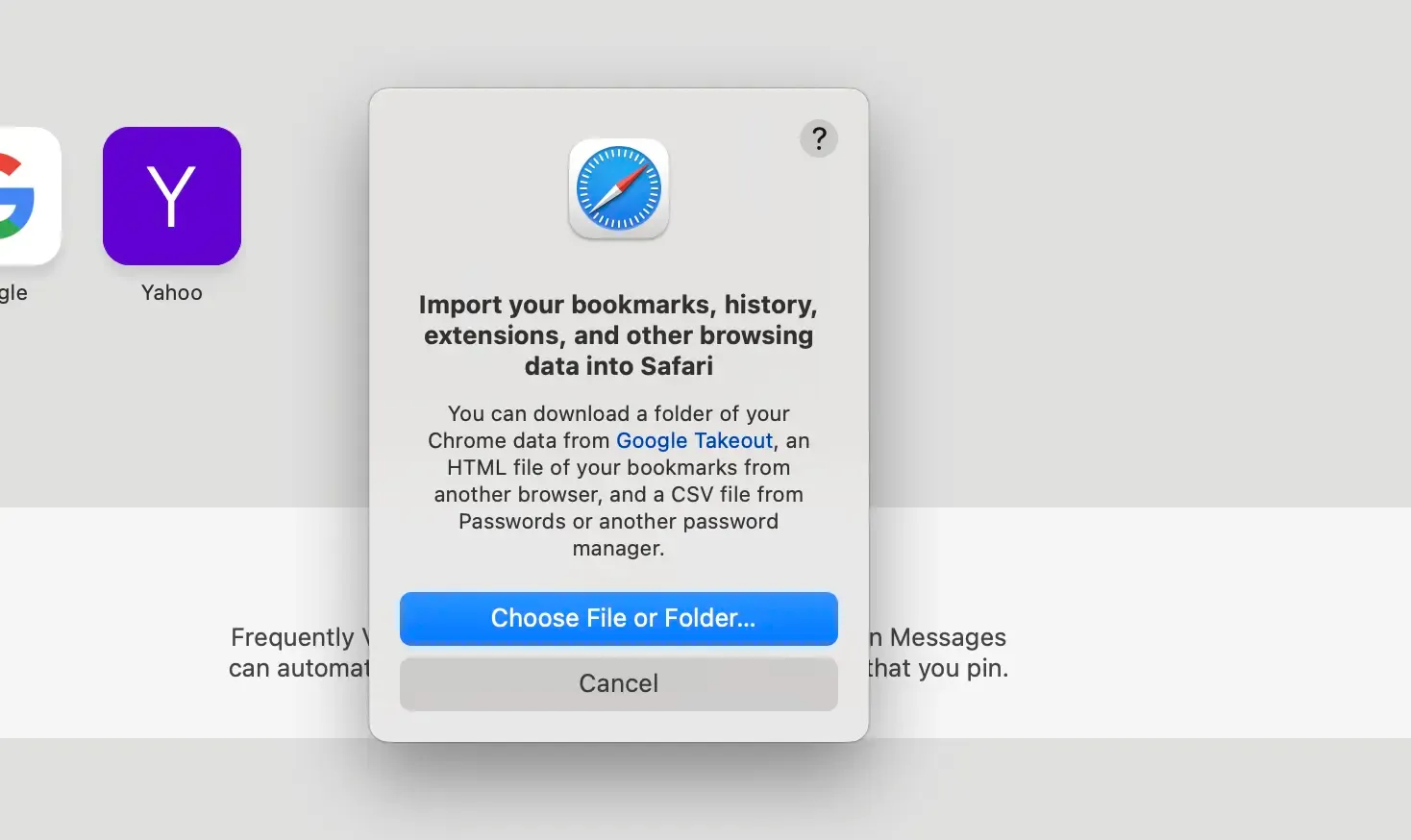
- Navigate to your local backup HTML file, select it, and click Import.
- The imported bookmarks will be added to your existing bookmarks.
Note: Imported bookmarks will be added in a new folder under Bookmarks. The name will be in this format Imported (date).
Import Bookmarks to Web Highlights
Web Highlights offers a simple way to bring all your existing browser bookmarks into Web Highlights to organize them alongside your highlights and notes.
Here is a step-by-step guide for importing bookmarks to Web Highlights:
- Install the Web Highlights extension on your browser.
- Open Web Highlights settings.
- Go to Integrations.
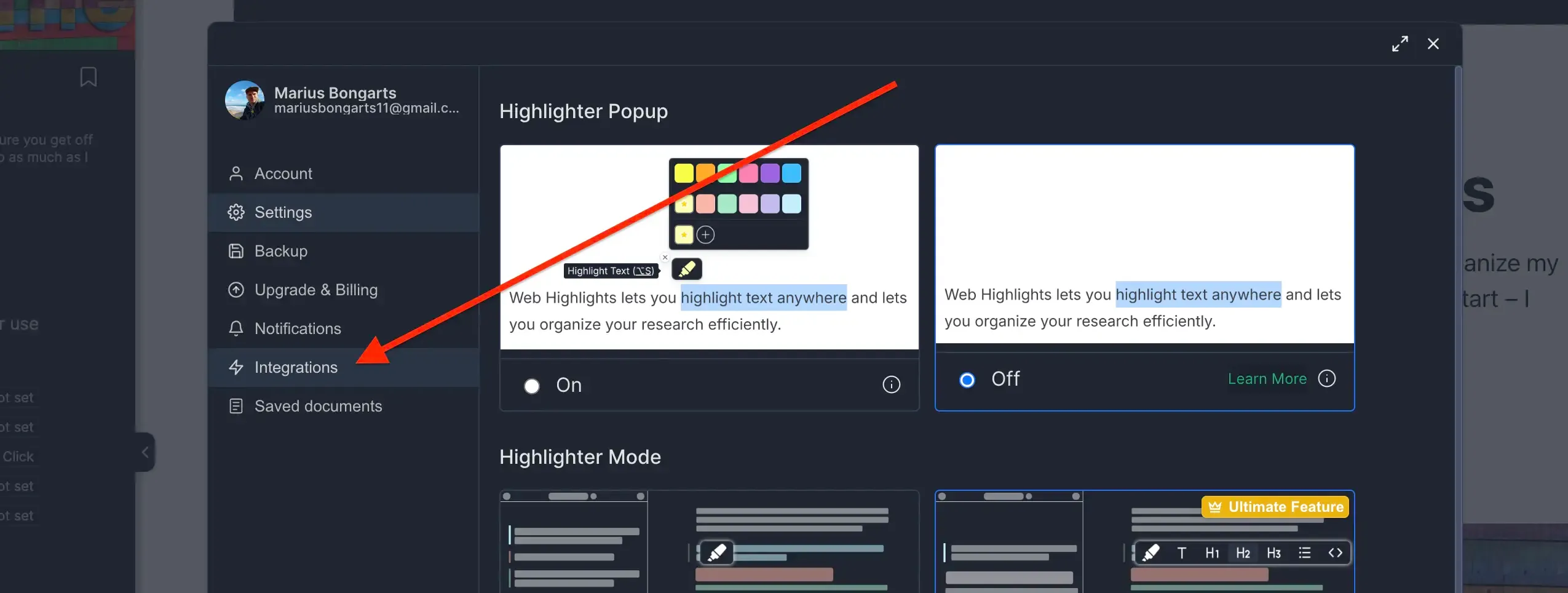
- Go to Bookmarks Import.
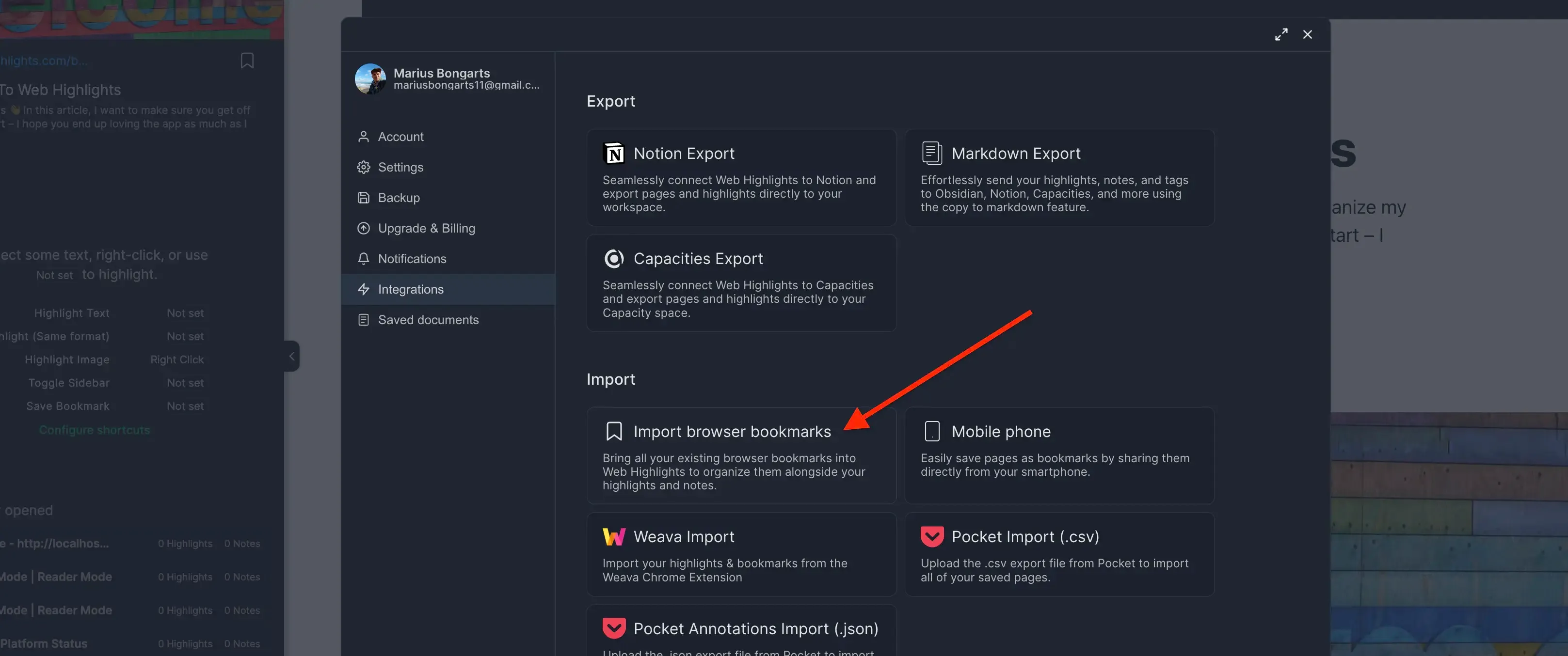
- Click Upload bookmarks file and select the HTML file you exported.
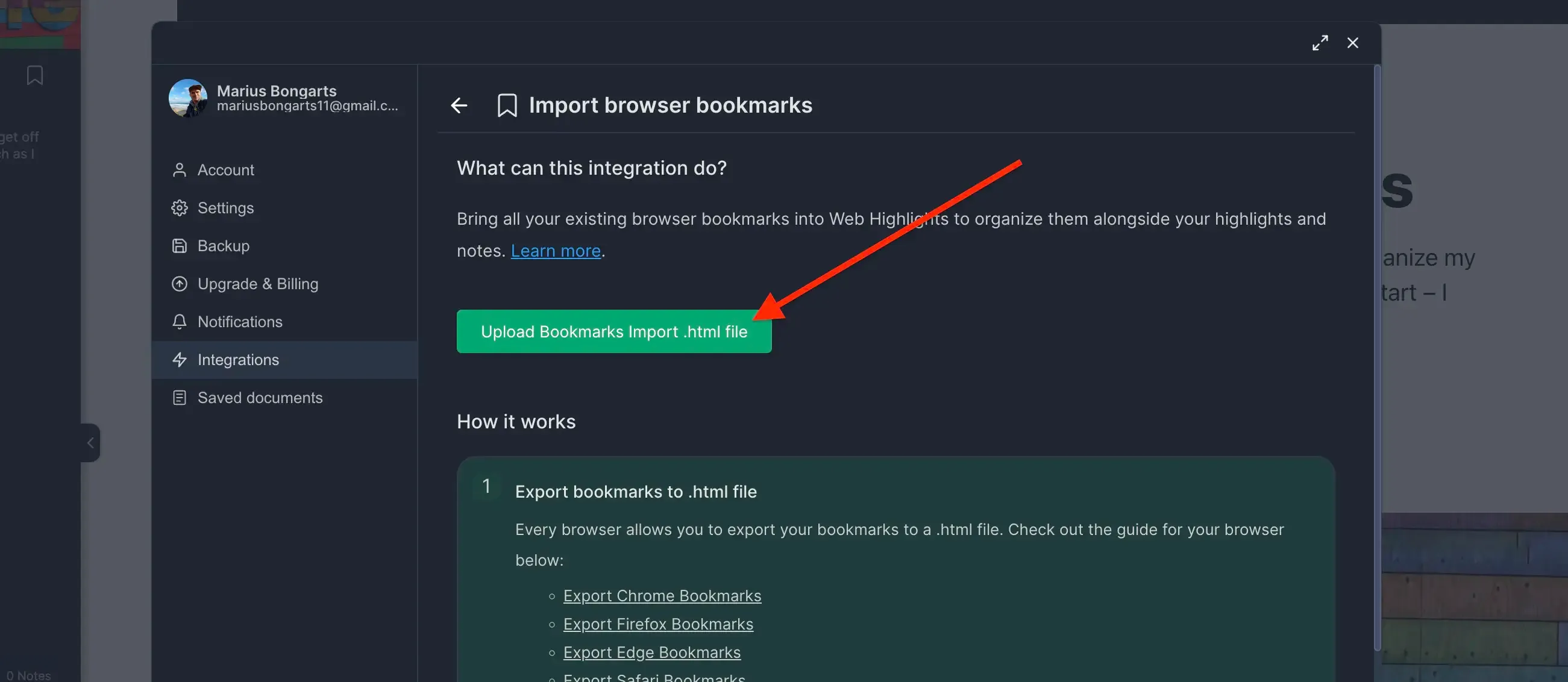
- Click Import to add your bookmarks to Web Highlights.
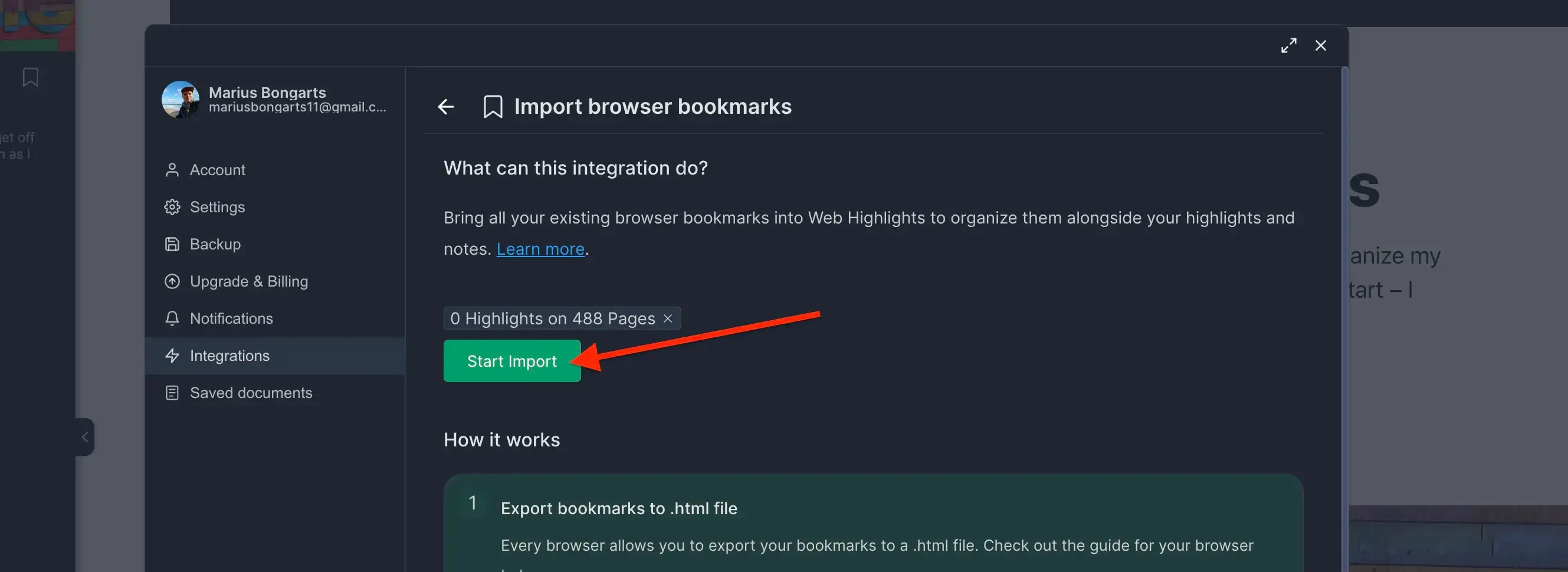
Need help with another browser? Check out our other browser tutorials.