How to Restore Bookmarks in Firefox
This guide will show you how to import your Firefox bookmarks by restoring them from a local backup file. This guide assumes that you have already exported your bookmarks from Firefox to a local backup file. If you haven't, here is our guide for exporting bookmarks in Firefox. Here is a step-by-step guide for importing bookmarks in Firefox:
- Open Mozilla Firefox.
- Click the three-line menu button in the top-right corner.
- Click Bookmarks.
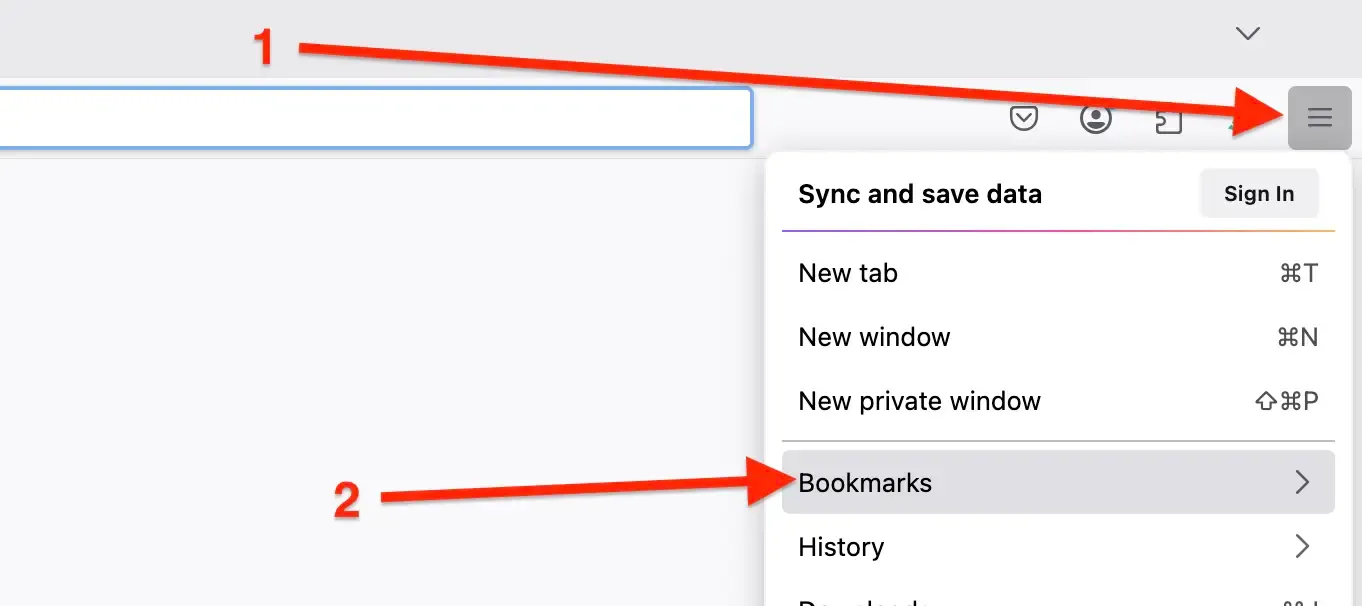
- Now click Manage bookmarks.
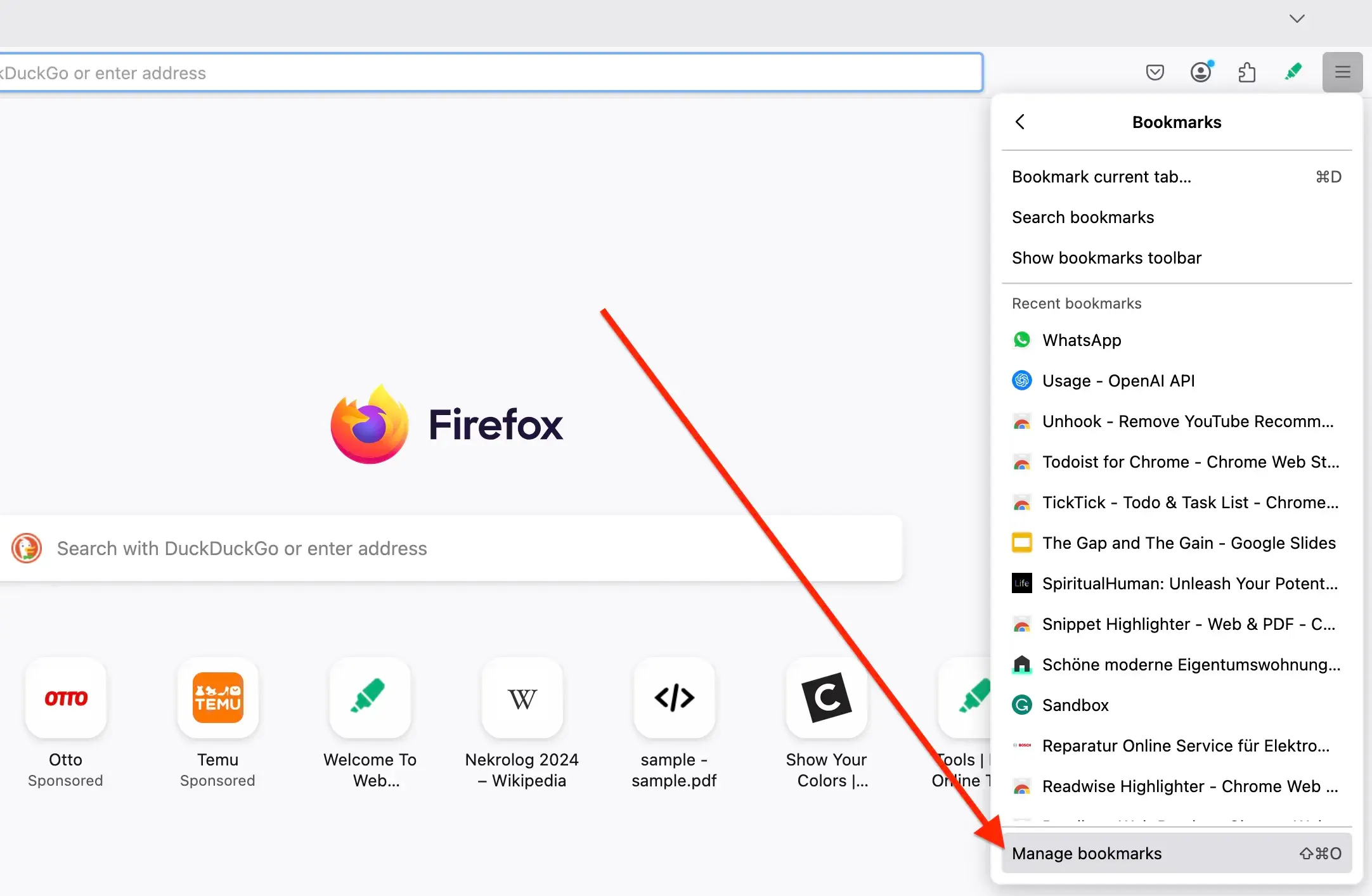
- A popup will appear. Click Import and Backup (↑ ↓) → Import Bookmarks from HTML.
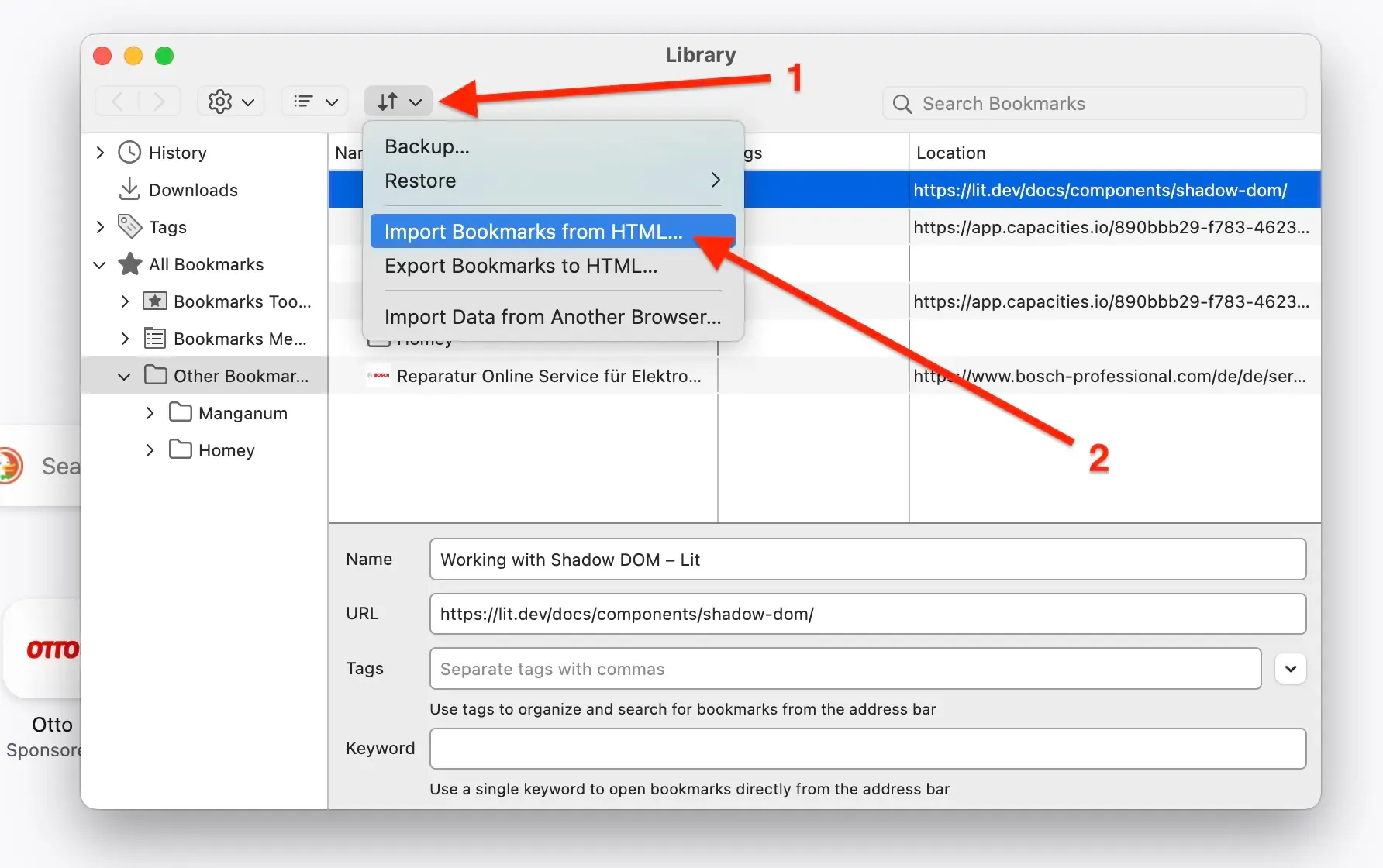
- The imported bookmarks will be added to your Bookmarks Menu. Close the Library window.
- Alternative method (Firefox 115+): Click Three Line Menu → Settings → General → Import Data → Bookmarks from HTML file.
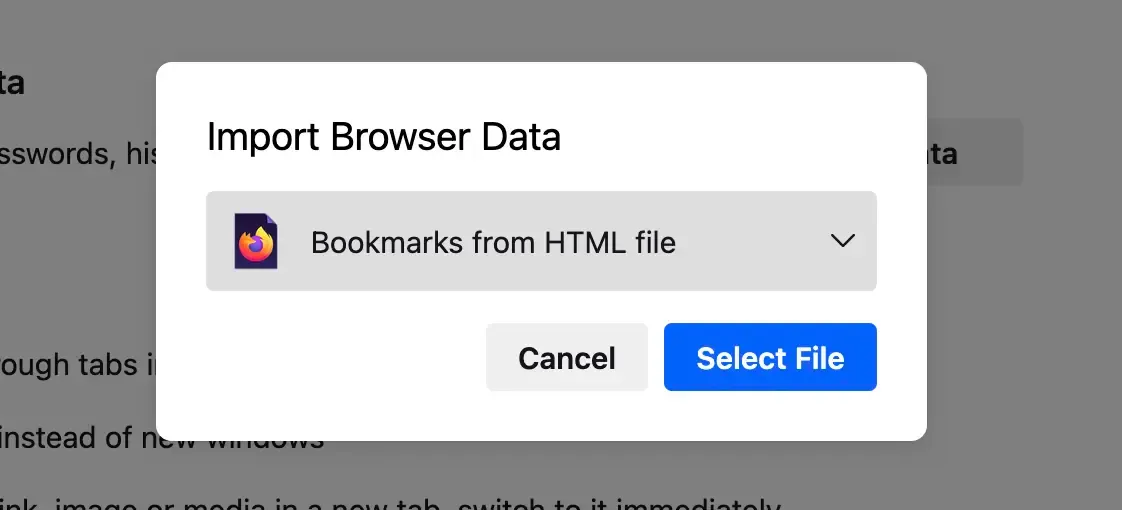
Note: Imported bookmarks will be added to your existing bookmarks (not replaced). They will appear in a "Bookmarks Menu" folder.
Import Bookmarks to Web Highlights
Web Highlights offers a simple way to bring all your existing browser bookmarks into Web Highlights to organize them alongside your highlights and notes.
Here is a step-by-step guide for importing bookmarks to Web Highlights:
- Install the Web Highlights extension on your browser.
- Open Web Highlights settings.
- Go to Integrations.
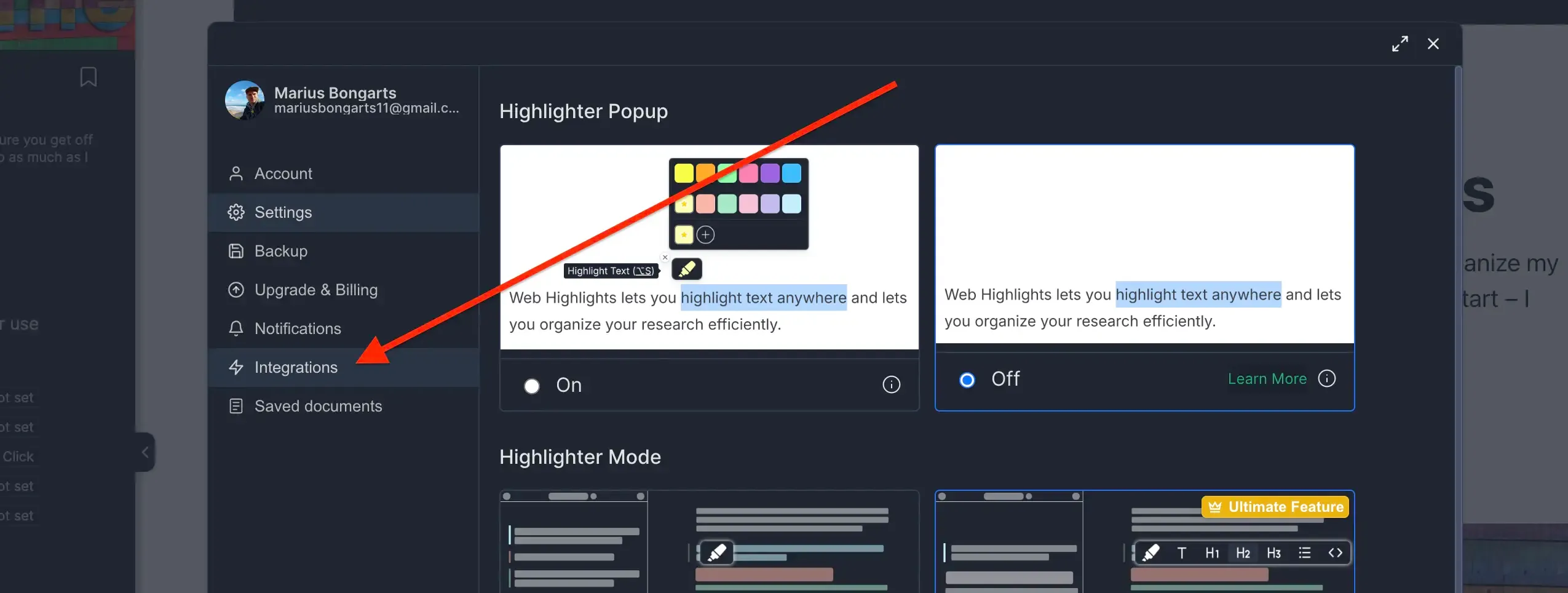
- Go to Bookmarks Import.
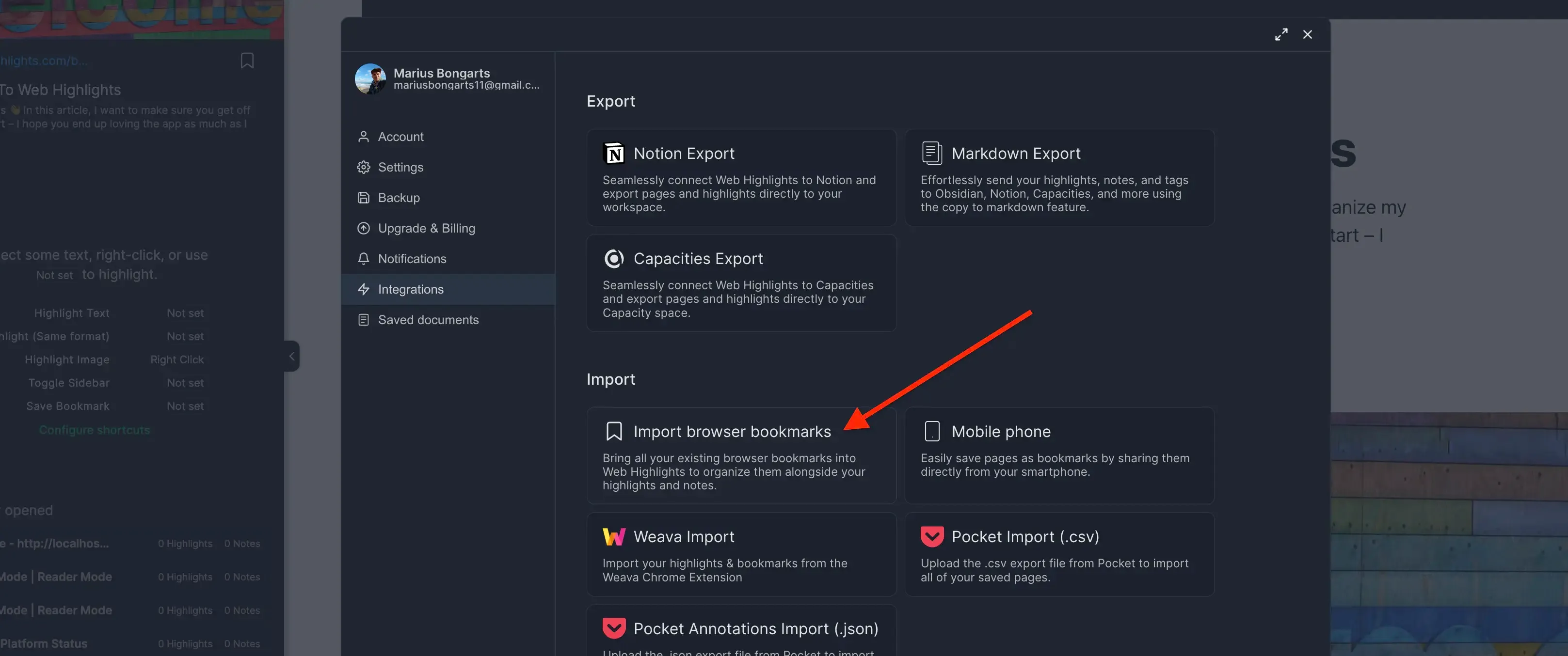
- Click Upload bookmarks file and select the HTML file you exported.
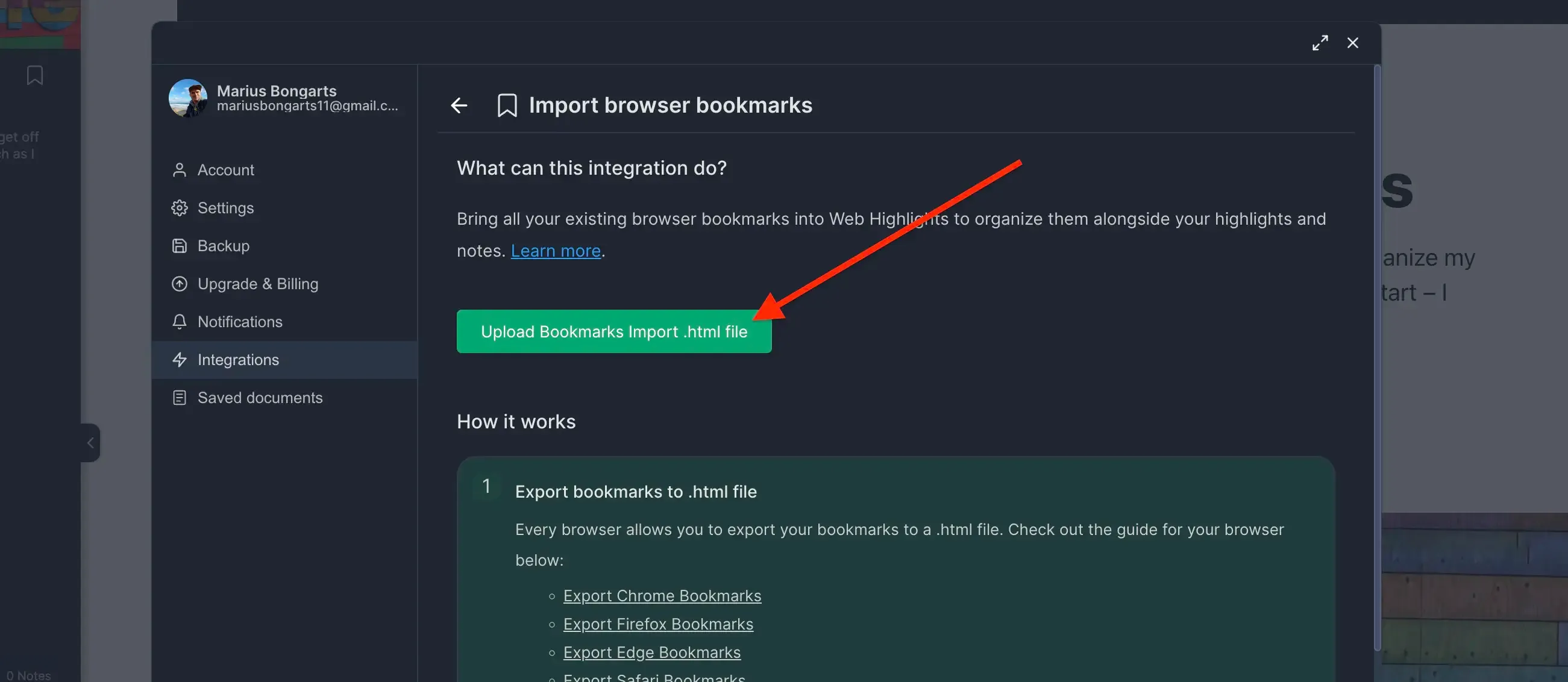
- Click Import to add your bookmarks to Web Highlights.
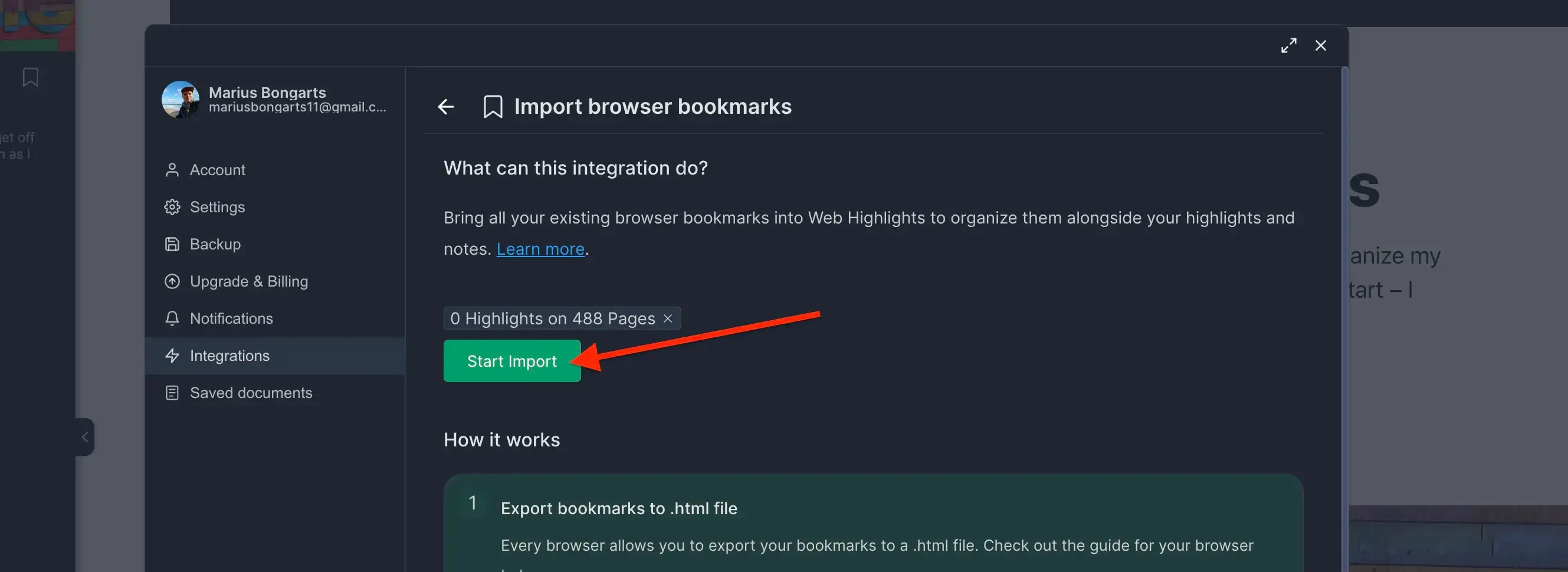
Need help with another browser? Check out our other browser tutorials.