How to Export Bookmarks in Edge
This guide will show you how to export your Edge bookmarks to a local backup file. Learning to export bookmarks from Edge helps you organize bookmarks efficiently and creates backups for safe transfer. You can then use this file to restore your bookmarks in another browser or import them into Web Highlights.
Here is a step-by-step guide for exporting bookmarks in Edge:
- Open Microsoft Edge.
- Click the three-dot menu (Settings and more) in the top-right corner.
- Click Favorites.
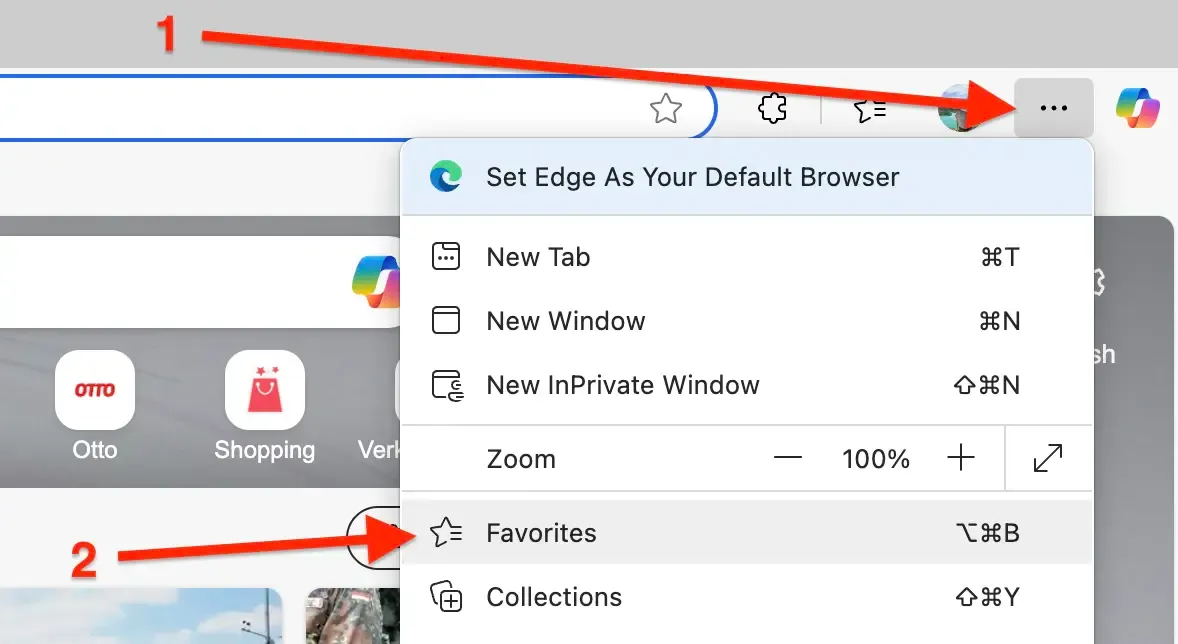
- In the Favorites pane, click the three-dot menu (More options), then Export favorites.
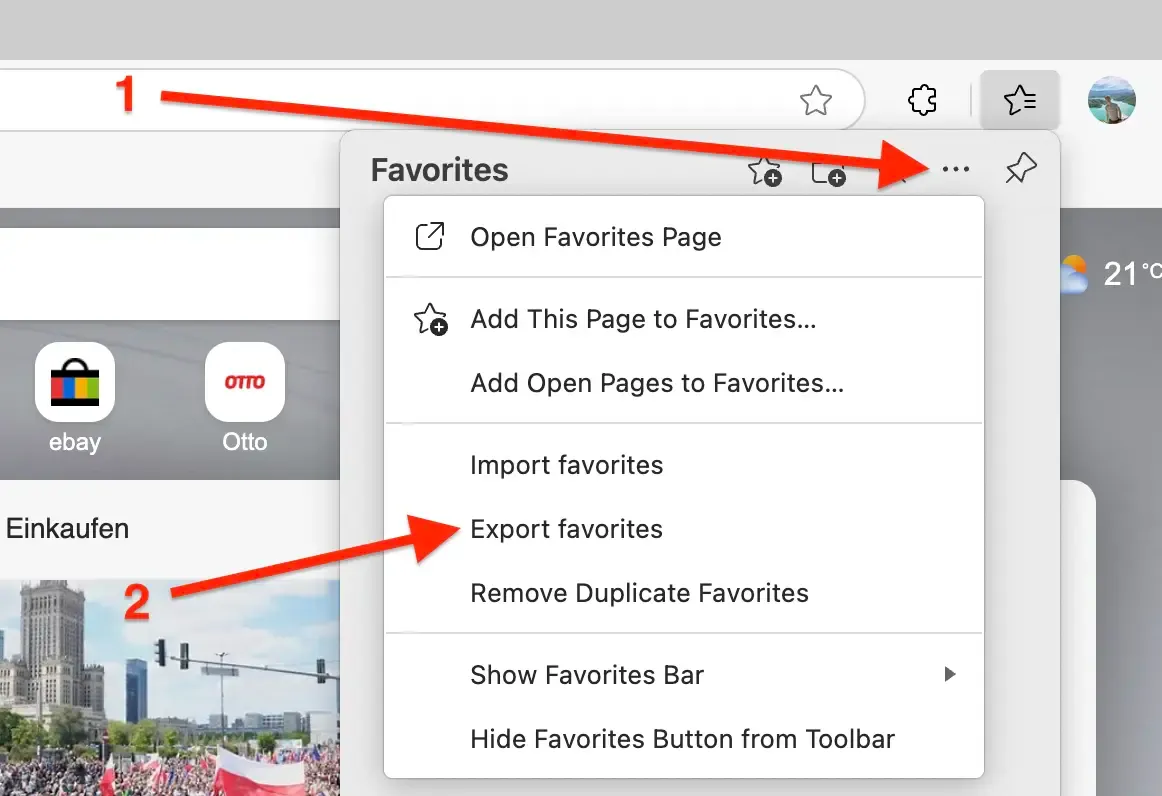
- Save the HTML file to your computer.
How to Restore Bookmarks in Edge
- Open Microsoft Edge.
- Click the three-dot menu (Settings and more) in the top-right corner.
- Click Favorites.
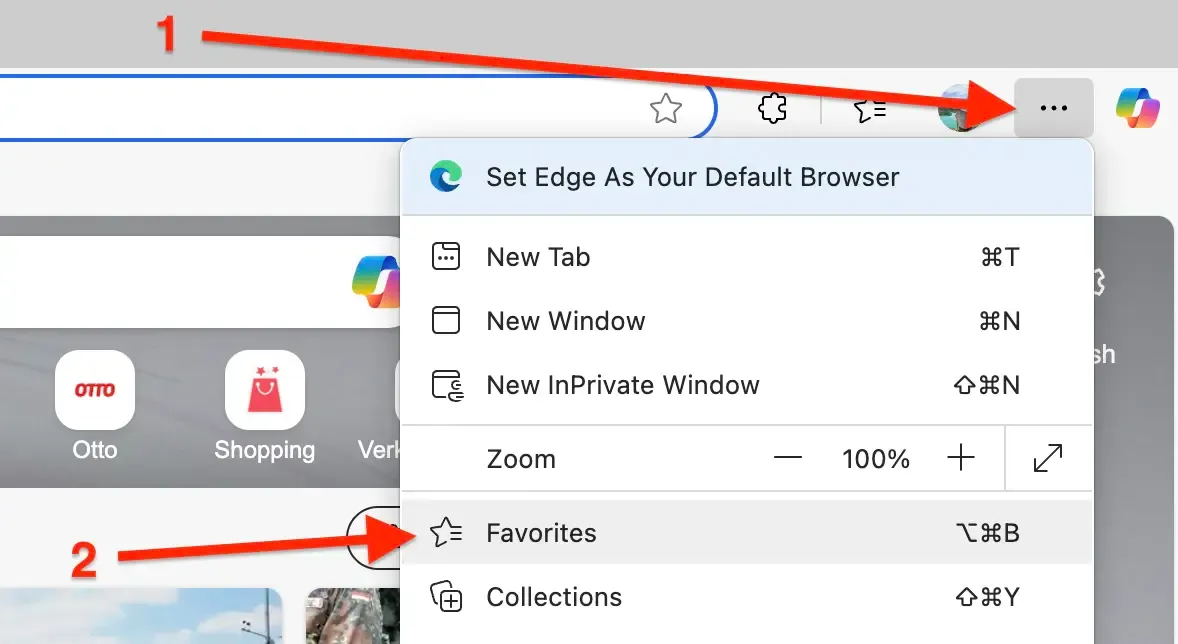
- In the Favorites pane, click the three-dot menu (More options), then Import favorites and select your HTML file.

Note: If you already have favorites in Edge, the imported ones will be added to your existing collection. You may need to remove duplicates if needed.
Import Bookmarks to Web Highlights
- Install the Web Highlights extension on your browser.
- Open Web Highlights settings.
- Go to Integrations.
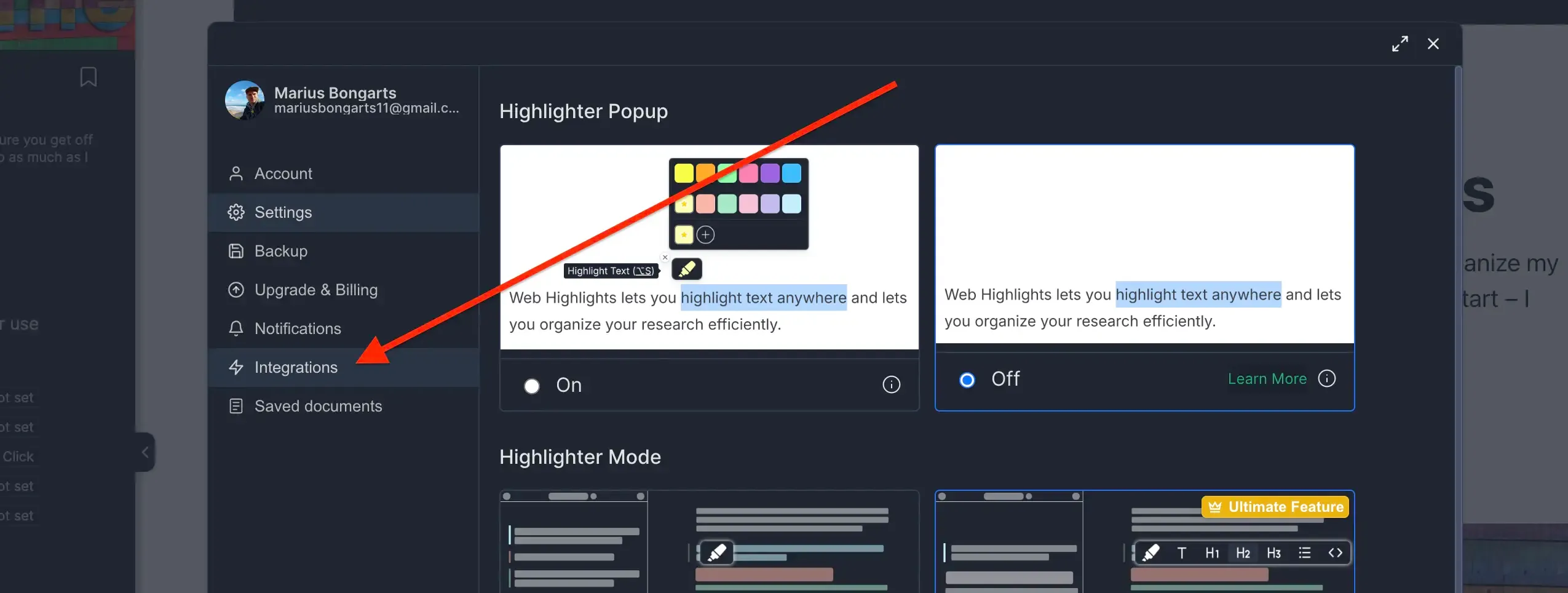
- Go to Bookmarks Import.
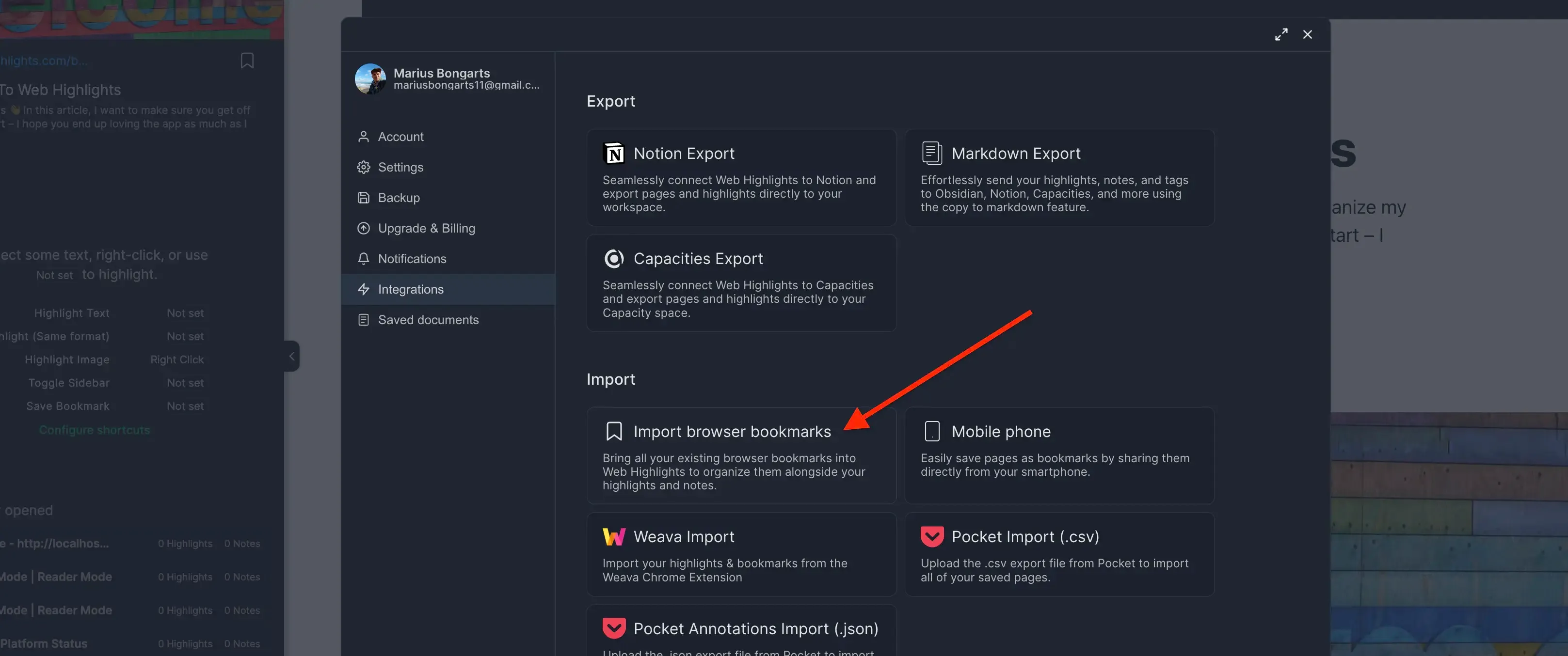
- Click Upload bookmarks file and select the HTML file you exported.
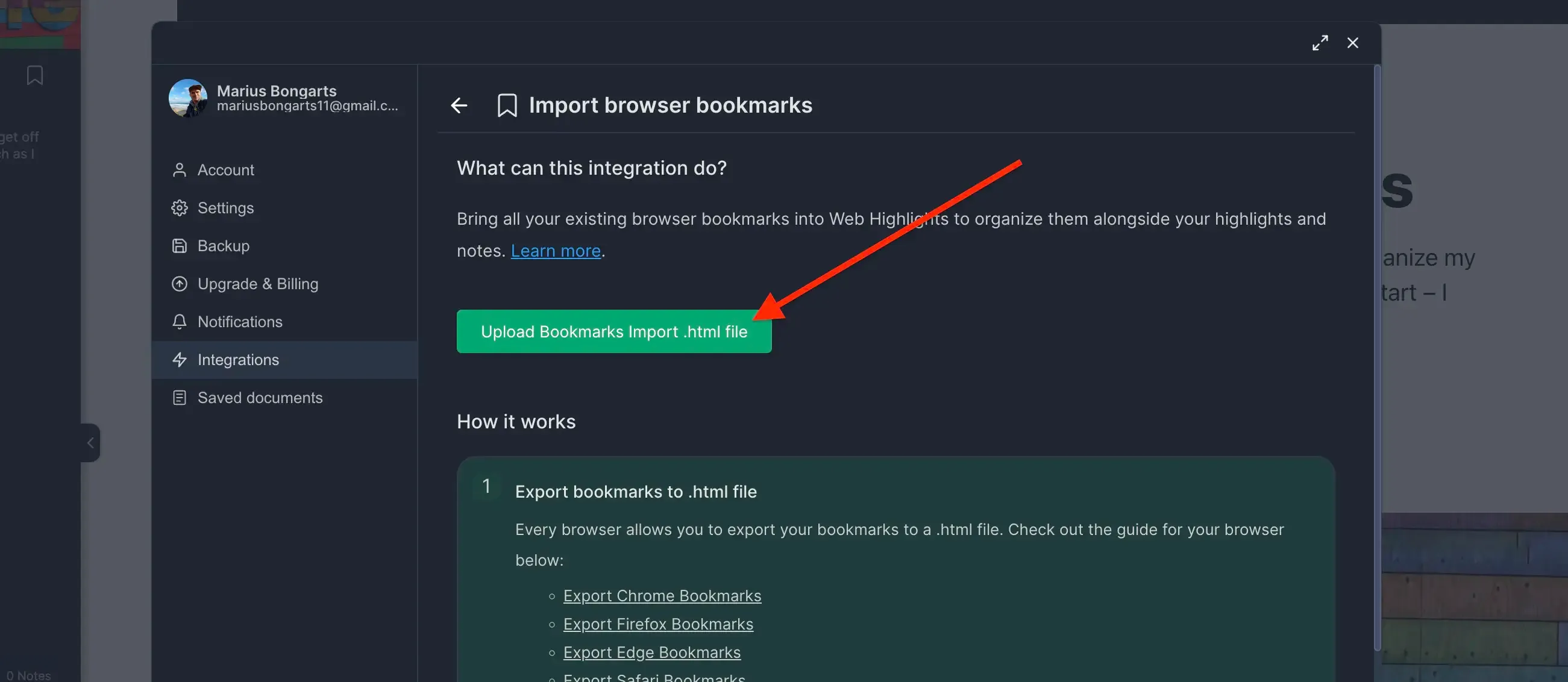
- Click Import to add your bookmarks to Web Highlights.
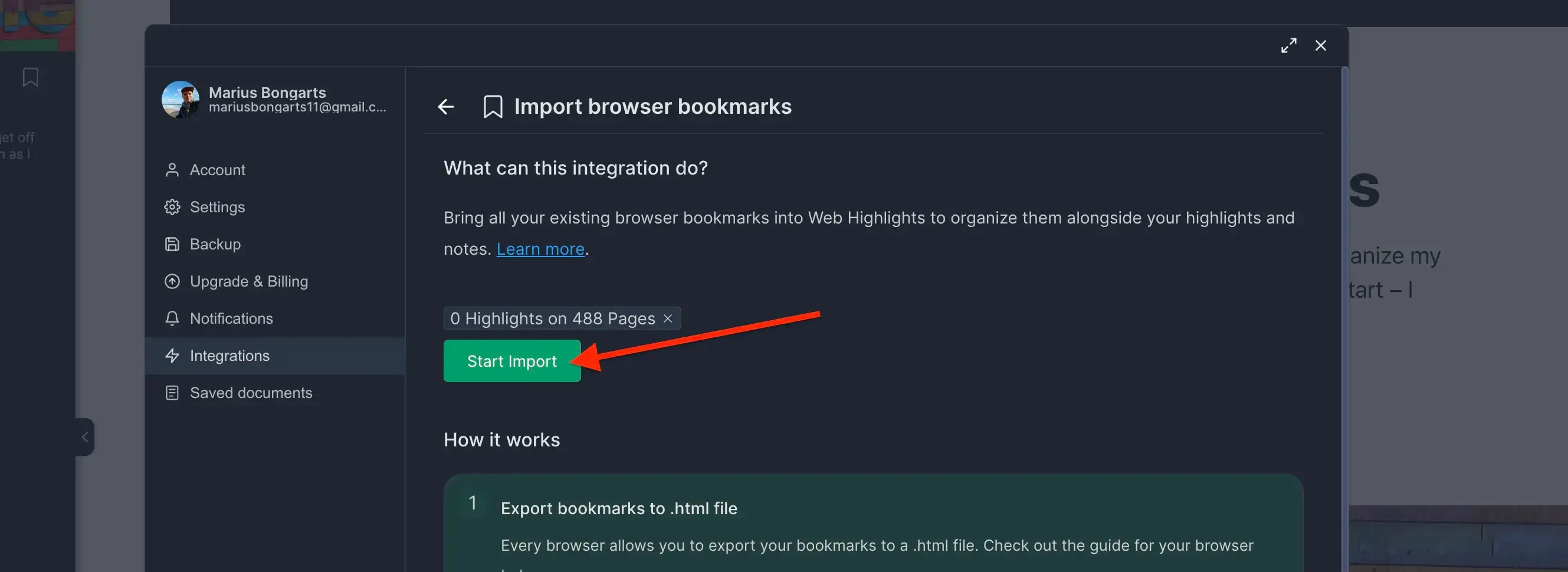
Need help with another browser? Check out our other browser tutorials.