How to Export Bookmarks in DuckDuckGo
This guide will show you how to export your DuckDuckGo bookmarks to a local backup file. Learning to export bookmarks from DuckDuckGo helps you organize bookmarks efficiently and creates backups for safe transfer. You can then use this file to restore your bookmarks in another browser or import them into Web Highlights.
Here is a step-by-step guide for exporting bookmarks in DuckDuckGo:
- Open DuckDuckGo Browser.
- Mobile (Android/iOS): Tap the three dots → Bookmarks → three dots again → Export and save the HTML file.
- Desktop: DuckDuckGo desktop browser has very limited bookmark export functionality due to privacy/security design.
- Alternative: Use DuckDuckGo's Sync & Backup feature to sync bookmarks across devices, or consider manually copying important bookmarks.
- Note: DuckDuckGo prioritizes privacy, which limits external bookmark management options.
How to Restore Bookmarks in DuckDuckGo
- Open DuckDuckGo Browser.
- Mobile (Android/iOS): Tap the three dots → Bookmarks → three dots again → Import and select your HTML file.
- Desktop: Go to Settings → More Tools → Import → select Bookmarks HTML File and choose your backup file.
- Navigate to your local backup HTML file, select it, and confirm the import.
- Note: DuckDuckGo prioritizes privacy, which may limit some import options. The browser works best with HTML bookmark files.
Import Bookmarks to Web Highlights
- Install the Web Highlights extension on your browser.
- Open Web Highlights settings.
- Go to Integrations.
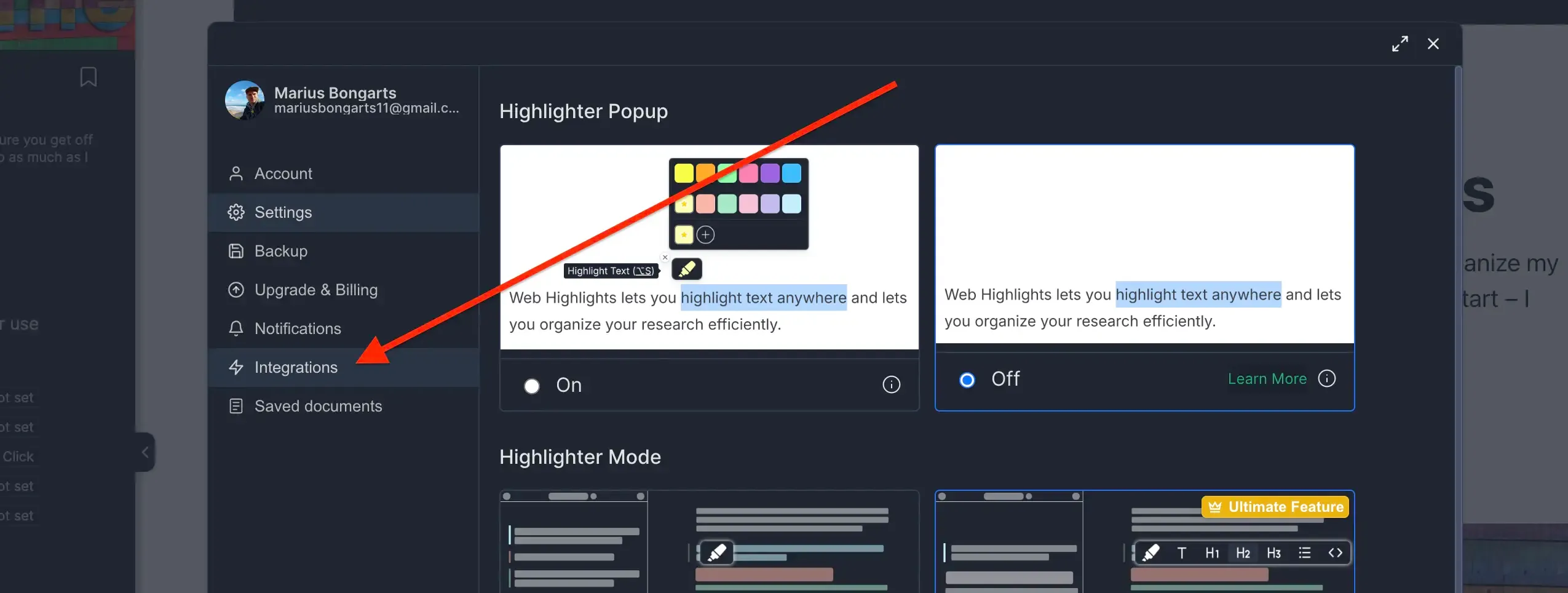
- Go to Bookmarks Import.
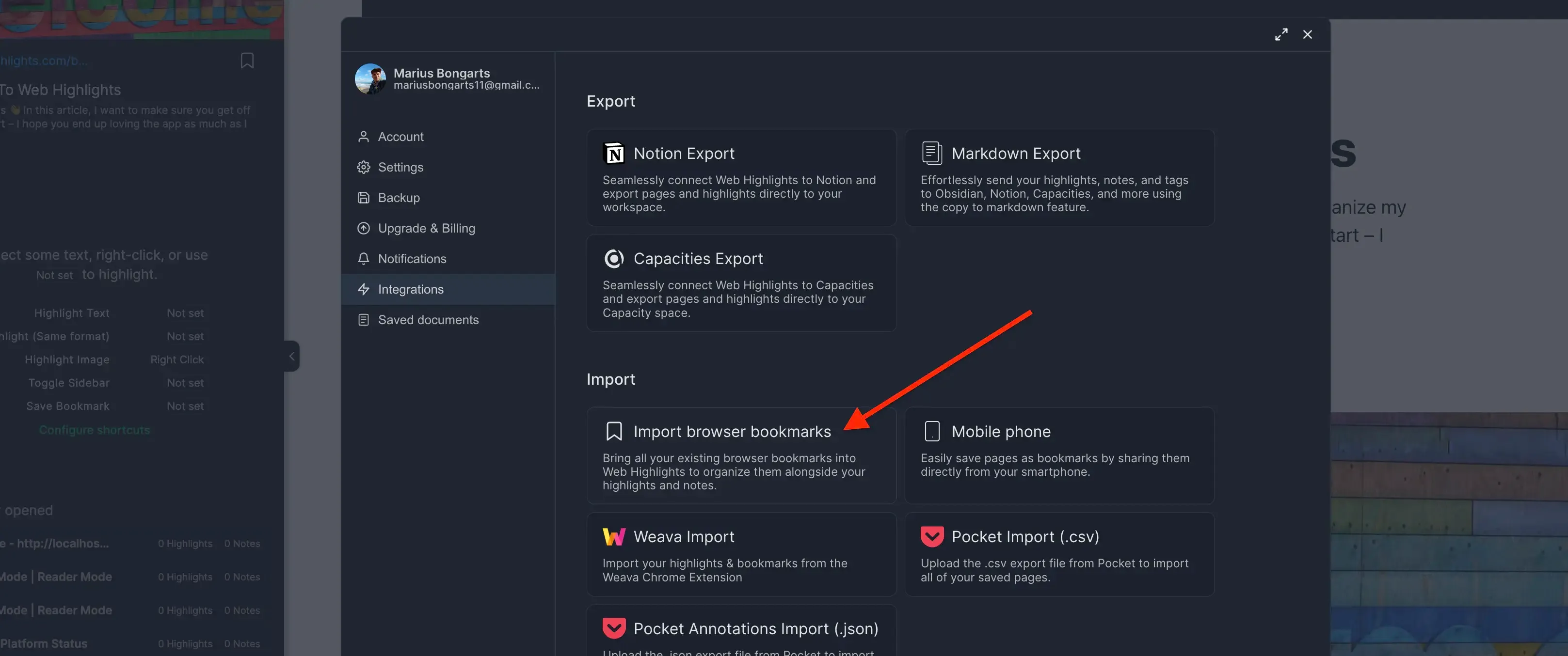
- Click Upload bookmarks file and select the HTML file you exported.
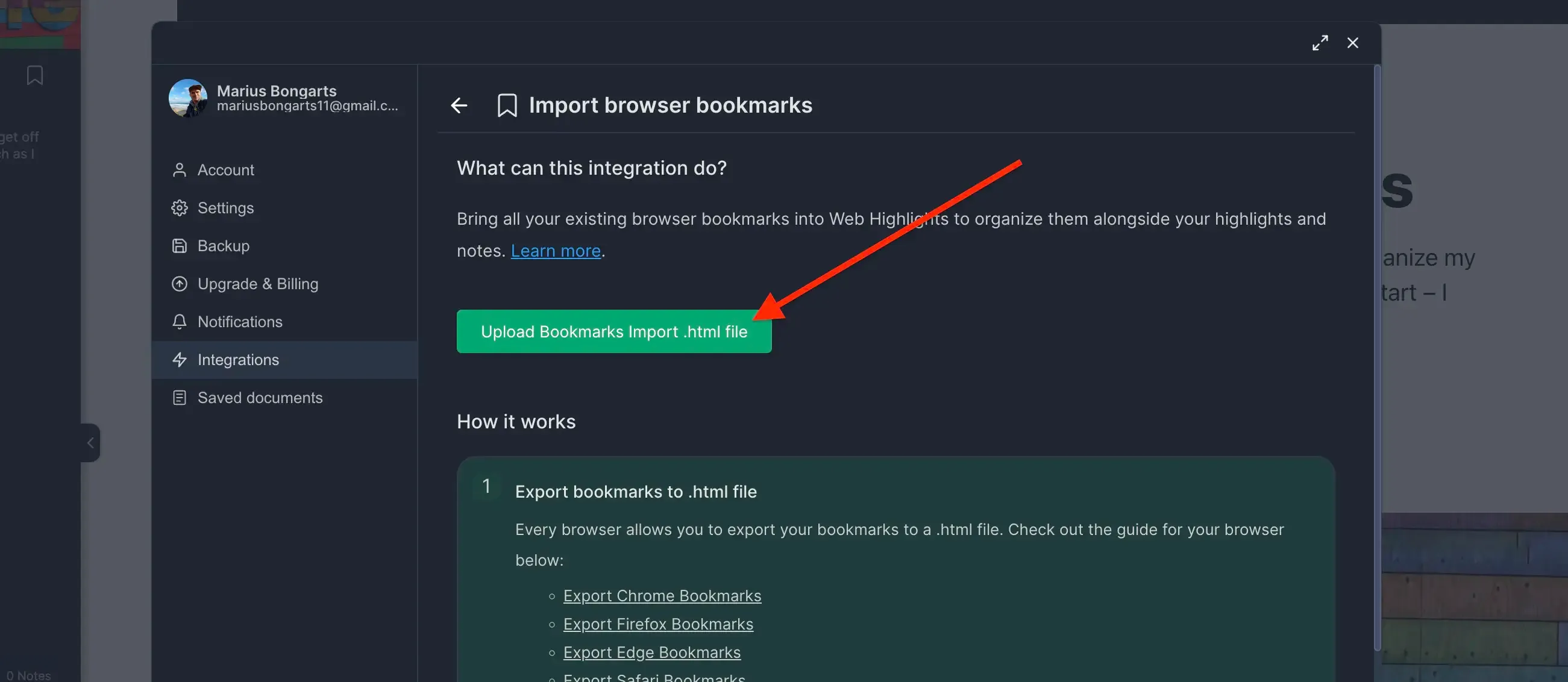
- Click Import to add your bookmarks to Web Highlights.
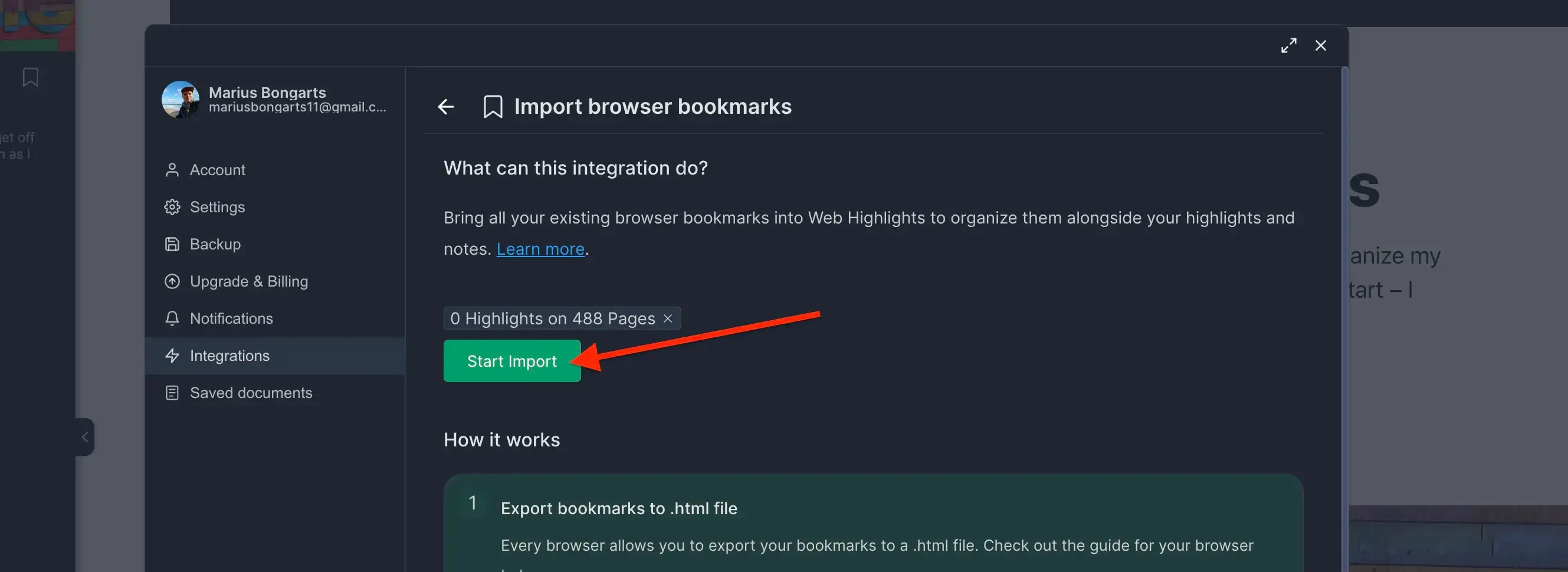
Need help with another browser? Check out our other browser tutorials.