How to Export Bookmarks in Brave
This guide will show you how to export your Brave bookmarks to a local backup file. Learning to export bookmarks from Brave helps you organize bookmarks efficiently and creates backups for safe transfer. You can then use this file to restore your bookmarks in another browser or import them into Web Highlights.
Here is a step-by-step guide for exporting bookmarks in Brave:
- Open Brave.
- Click the three-dot menu in the top-right corner.
- Go to Bookmarks and lists → Bookmark manager.
- In Bookmark Manager, click the three-dot menu again.
- Click Export bookmarks and save the HTML file to your computer.
How to Restore Bookmarks in Brave
- Open Brave.
- Click the three-dot menu in the top-right corner.
- Go to Bookmarks → Bookmark manager, or press Ctrl+Shift+O.
- In Bookmark Manager, click the three-dot menu in the top-right corner.
- Click Import bookmarks.
- Navigate to your local backup HTML file, select it, and click Open.
- The imported bookmarks will appear in a new "Imported" folder in your bookmark bar.
- Alternative method: Go to brave://settings/importData, select Bookmarks HTML File from the dropdown, and import your file.
- Note: Imported bookmarks will be added to your existing bookmarks, not replace them. You can organize them by moving them to different folders as needed.
Import Bookmarks to Web Highlights
- Install the Web Highlights extension on your browser.
- Open Web Highlights settings.
- Go to Integrations.
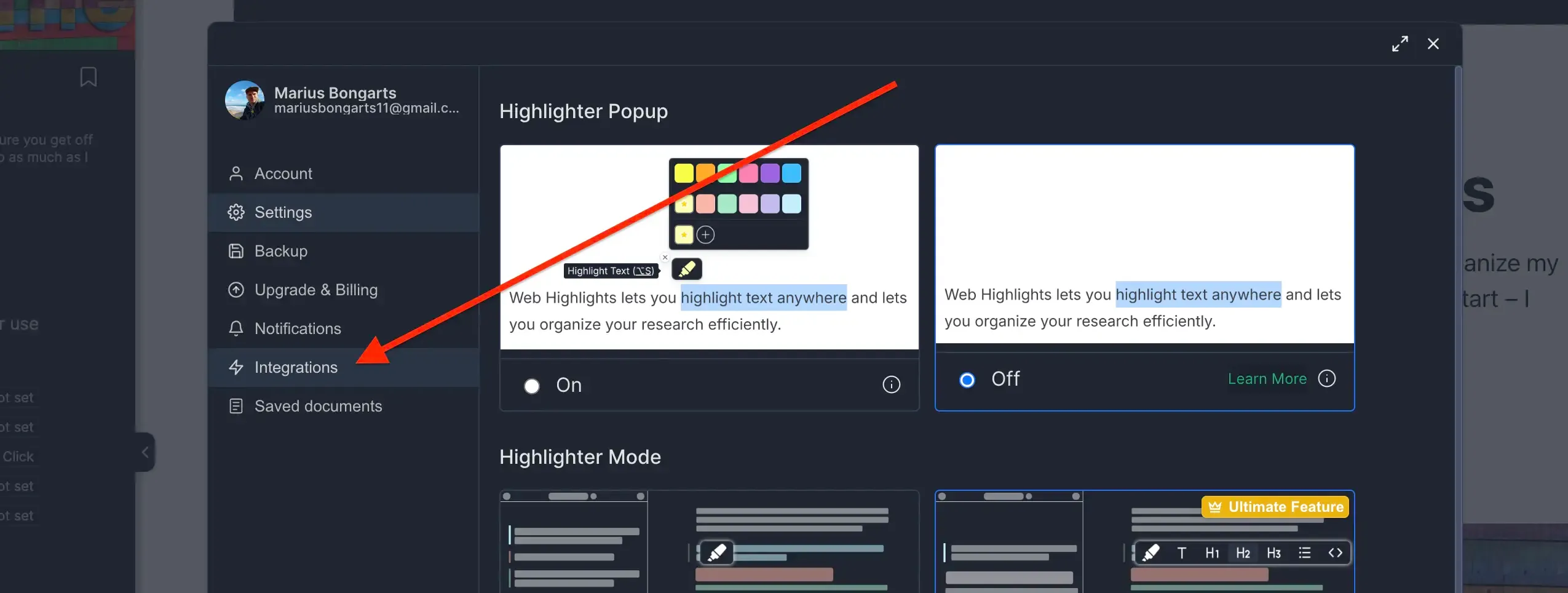
- Go to Bookmarks Import.
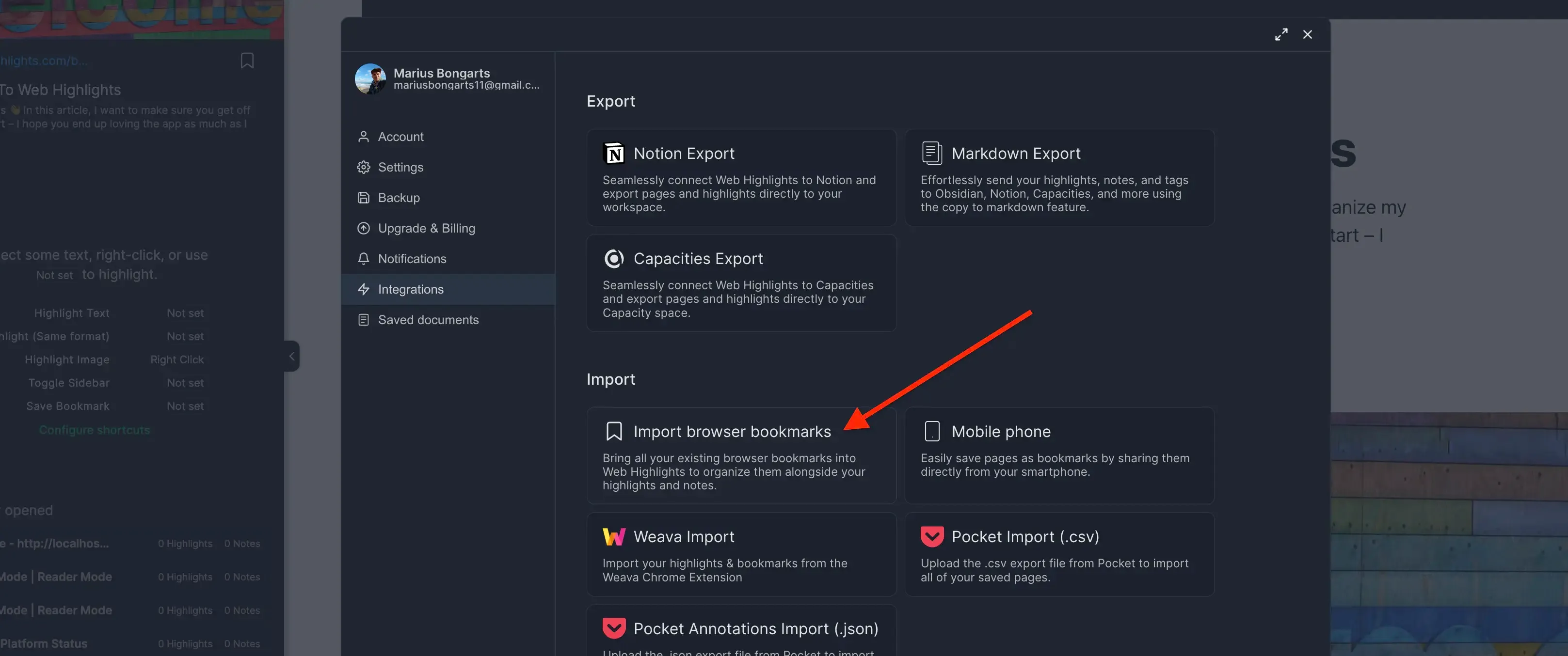
- Click Upload bookmarks file and select the HTML file you exported.
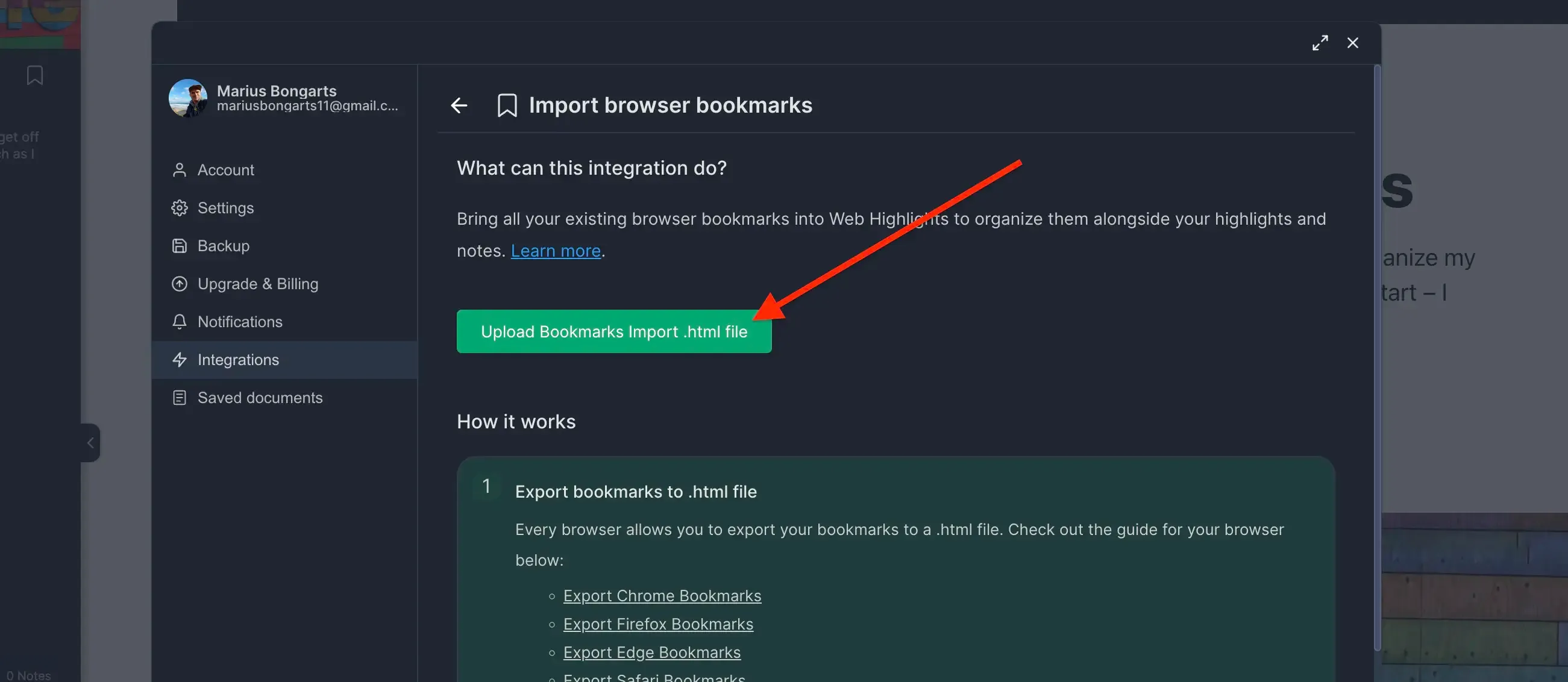
- Click Import to add your bookmarks to Web Highlights.
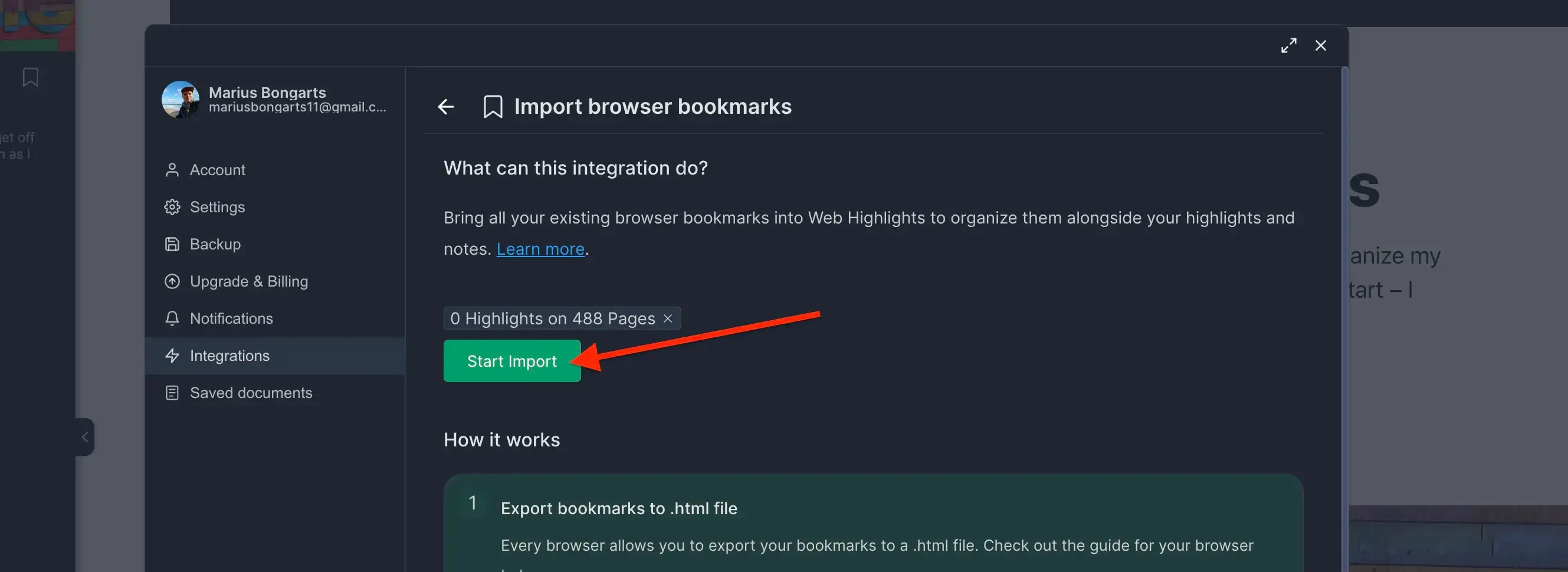
Need help with another browser? Check out our other browser tutorials.